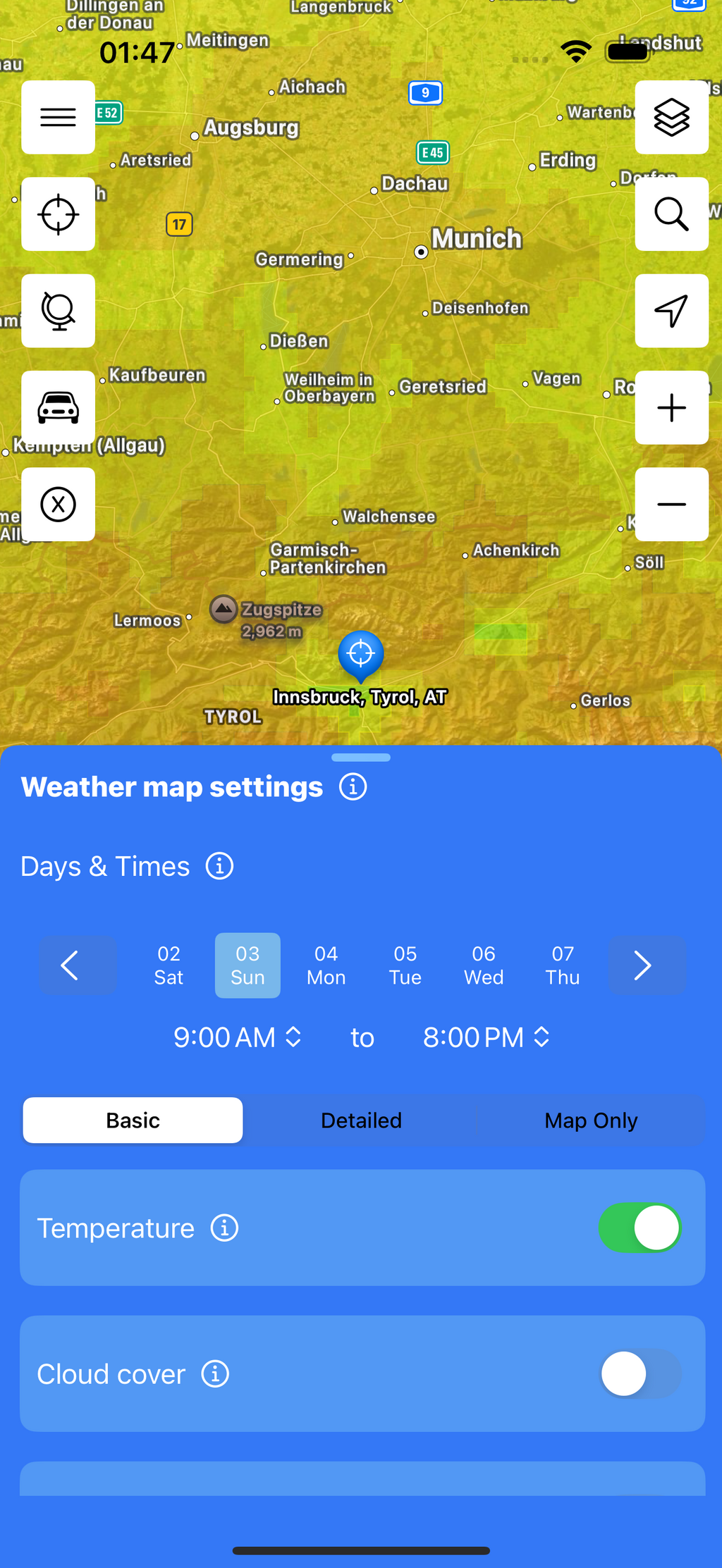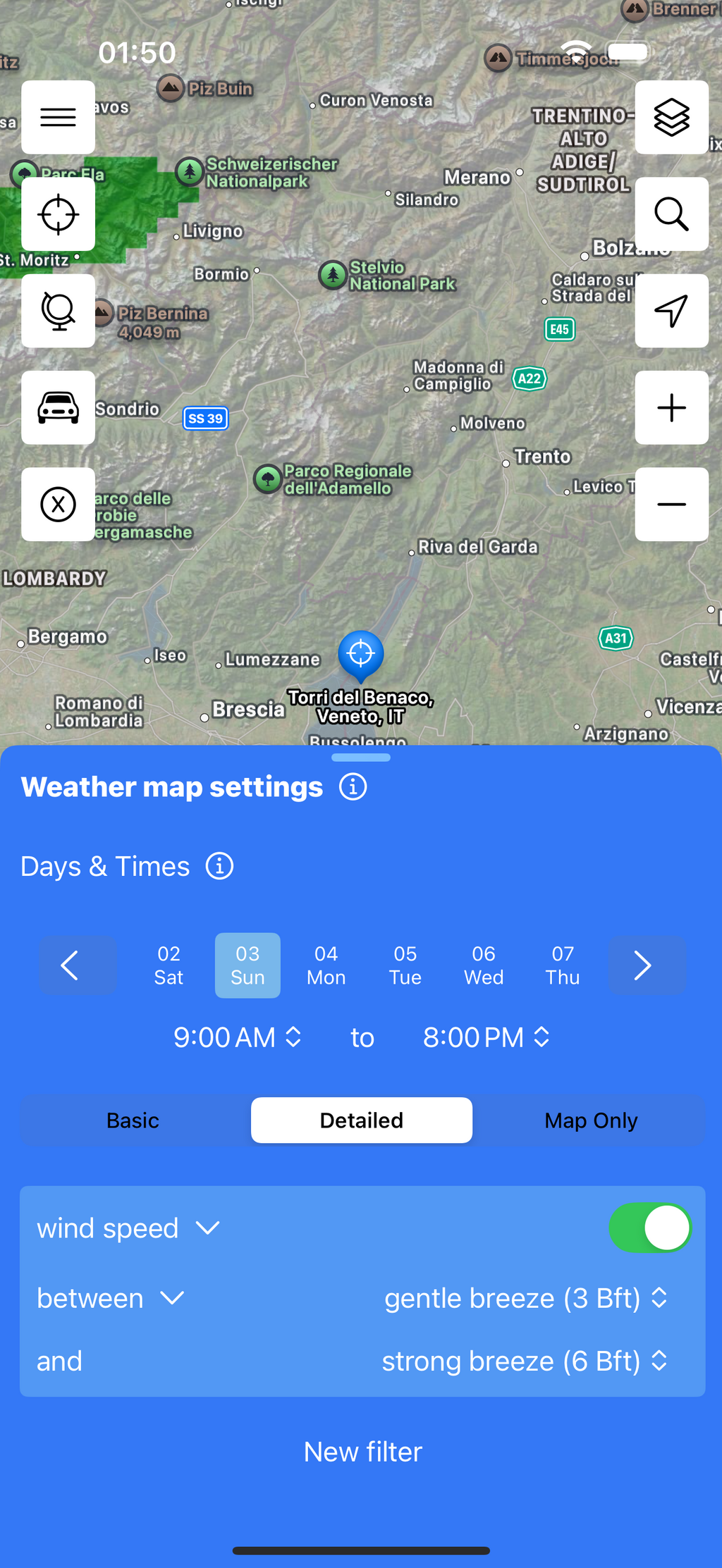How to Use SunOnly
SunOnly offers a unique approach to weather display that fundamentally differs from other weather apps. Here's how to get the most out of the app:
1. Select criteria
Version 2 introduces two different ways to define your dream weather criteria.
The first mode is already familiar and is now called “Basic Weather Search.” In this mode, you select the criteria that matter most to you, such as pleasant temperatures, minimal rain, snow, cloud cover, wind, etc. Compared to version 1, this mode has been simplified—partly to make it less confusing for users and partly because some functionality now resides in the new mode.
The second mode is new in version 2 and is called “Detailed Weather Search”. In this mode’s settings, you can define filtering rules for your dream weather. You can set the criteria for temperature, rain, snow, cloud cover, wind, etc., with much greater precision.
2. Select days
Decide how many days you want the weather forecast to be evaluated for.
3. Set time of day
Choose the times of day you want to consider for weather conditions.
4. Search for locations (optional)
If you’re looking for specific places, use the search function to find them quickly.
5. Select map area
Zoom in on the desired map area to get a regional overview.
6. Show weather details (optional)
For detailed weather information, tap on a point on the map or choose a location from the search. In the weather details, you'll see specific data like temperature, precipitation, wind speed, and sunshine hours for the selected location. Additionally, each location is rated from 0.5 to 5 stars, with half-star increments for more accuracy:
- 5 stars indicate ideal weather according to your criteria (dark green)
- 0.5 stars indicate the lowest match with your criteria (red)
7. Interpret colors
In the Basic Weather Search, you’ll see a colored weather map with gradients. Green areas show regions where your selected criteria are optimal during the defined period. For temperatures, this means they’re as pleasant as possible. Deviations up or down lower the score. For all other criteria, lower values are best—i.e., little or no rain, snow, clouds, wind, etc. Red areas show where the weather during that period is not favorable. Intermediate shades like light green, yellow, and orange indicate how well the weather meets your criteria in each area.
If multiple criteria are selected, the overall rating is determined by the lowest individual score among all active criteria.
In Detailed Weather Search, only two colors are used on the map. Green regions indicate that your dream weather is fully met throughout the entire period—i.e., all filter criteria are satisfied on all days and throughout the full time span. If that’s not the case, the regions are shown in gray, meaning one or more filter rules are not fulfilled.
With this step-by-step guide, you can make the most of SunOnly and easily find the places with the best weather for your activities.
Disclaimer: A weather forecast is always an estimate and inherently subject to uncertainty. The further into the future the forecast goes, the less reliable it becomes. Both the underlying weather data and the calculations may contain errors. No liability is assumed for the accuracy of the forecast.